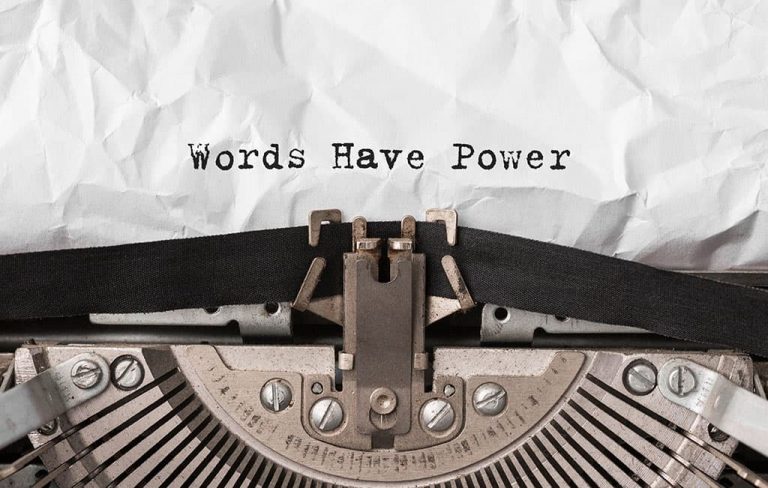How to get petition signatures with Facebook Ads [2023 guide]
If you have a petition set up ready to collect signatures and want to collect signatures through Facebook ads this guide is for you.
Whether you are using it as a lead generation strategy or want to add weight to your petition, Facebook has proven itself as a cheap and effective way to quickly collect more signatures.
Before you start with this guide you’ll need:
- A Facebook presence
- Facebook Business manager
- Your petition
To get the most out of your ads your petition should:
- Be on a domain you own and have the ability to install you a Facebook pixel
- Have a great user experience on mobile
If you are looking for a platform to set your petition on I suggest Do Gooder and Action Network.
Get your ad creative prepared
It’s a good idea to get your creative prepared before you start setting up your ads. If you need inspo you can check out what other organisations are doing in the Facebook Ads Library.
Ad will need three main text elements, Primary Text, Headline and Description plus images.
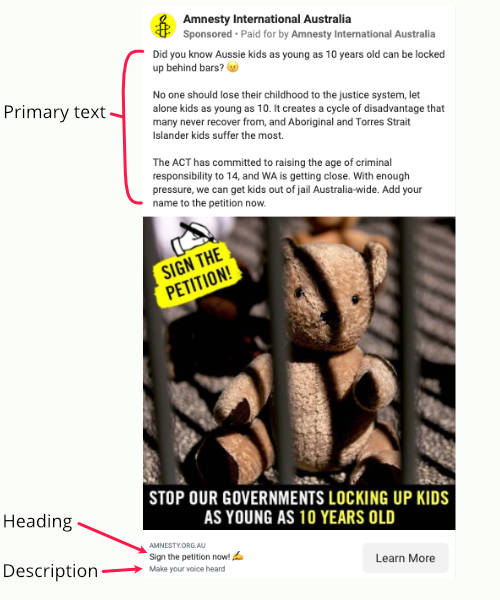
We’ll use Facebook’s Dynamic Creative option to test different combinations to determine the most effective creative.
To use Dynamic Creative prepare up to ;
- 10 videos or images
- 5 Primary Text options
- 5 Headline options
- 5 Description options
You don’t have to have the maximum amount. If your budget is small or you don’t have good ideas prepare 2 or 3 options, you can always add more later.
Tips for writing great ads
People on Facebook hate ads. You want your ads to look like content that people are already consuming on Facebook.
Luckily, news is one of the most engaged-with categories of content on Facebook, and your issue is newsworthy.
Now let’s go through the elements you are going to need.
Primary text
This is probably the most important element. You want to explain the problem and let the audience know what you need them to do.
Be informal and use language everyone understands. Test your copy by reading it allowed, does it sound like something someone would say?
A great place to start is by following this formula:
- hook: grab attention and give people a reason to stop scrolling
- problem: what is the issue you are trying to solve
- solution: The solution is the audience joining the campaign by signing your petition
- call-to-action: people need to be told what you want them to do. You could use “Add you name”, “Sign the petition”, “Join the campaign”.
Here are three examples that follow this formula. Source: Facebook ads library
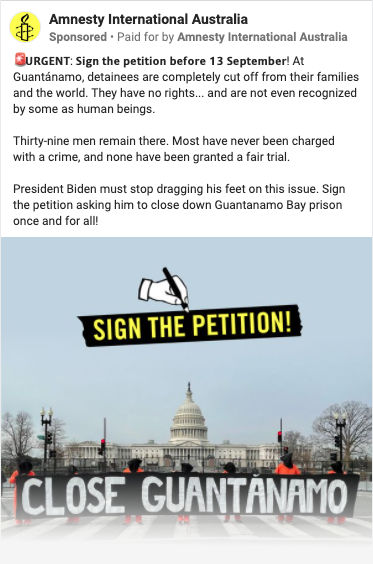
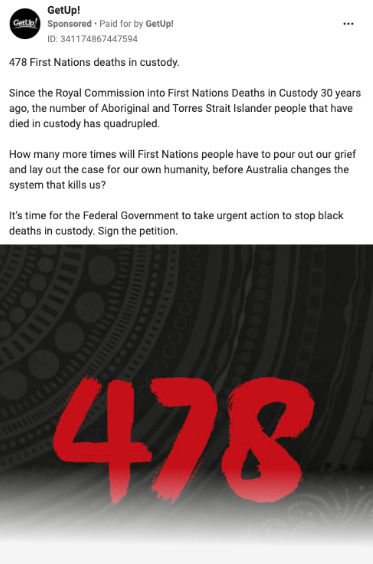
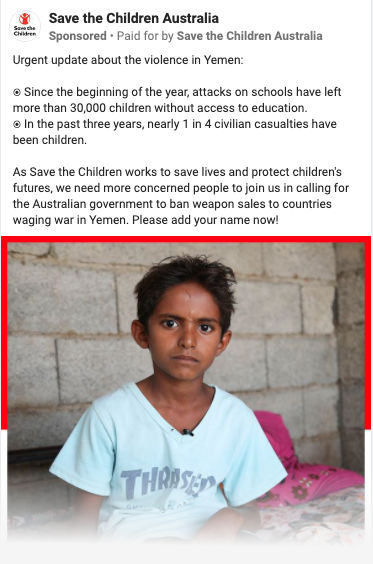
Headline
Up to 40 characters
This should contain a call to action, simple.
- Act now
- Add your name
- Join the campaign
- ✍️ Sign the petition
Description
Up to 30 characters
This element won’t appear in all placements so don’t include any essential point. It’s a great place to add some social proof or let the audience know it will be quick and easy.
Some ideas:
- Take action in 60 seconds
- Join 2000+ people
Image
If you can, use high-quality images.
Square images will work on most main placements and look best in feeds where they are likely to have the best results.
Adding the call to action on the image is worth testing, it will usually increase the click-through rate. It doesn’t need to be polished and can be done quickly in Canva.
Figure out who to target, create your audiences
Before you jump into setting up your ads it’s a good idea to have a plan of who you are going to target. For a petition, you can keep you targeting broad
Interest targeting: While Facebook removed a lot of interest targeting options related to social issues in January 2022, there are still generic interest groups such as “Social Issues” and “Animal Rights”.
Broad targeting: Target everyone in your geographic area and let the algorithm figure out who to target. You must have the meta pixel set-up.
You may want to exclude people who have signed the petition already or, if you are using your petition as a lead generation tool, exclude people who are already connected to your organisation. To do this build a custom audience ready to be excluded.
Get verified to run social issues, elections or politics & create a disclaimer
This can take a few days to be processed get started as soon as possible!
In Australia (and many other countries) you need to verify your identity and create a Paid for by disclaimer (like the one highlighted below) before you can create ads about social issues, elections or politics.
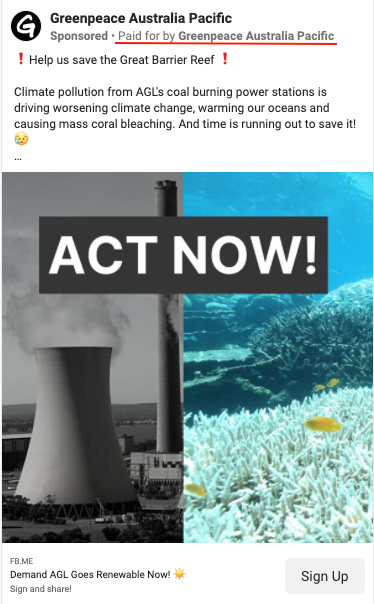
To create your disclaimer you will need to be an Admin of the Facebook page you want to run ads from and must be a resident of Australia.
To create your disclaimer:
- Verify your identity in your personal Facebook account
- Head to www.facebook.com/id.
- Select Running Ads About Social Issues, Elections or Politics
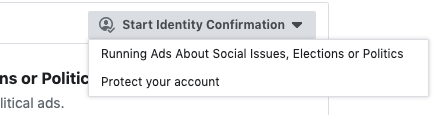
- Select Australia from the dropdown (or the country you want to run ads in) and complete the guided steps
- Once your identity is verified (it can take up to 72 hours) you can create a disclaimer in your name or your organisation name following but following the steps on this page. Don’t miss linking your ad account and Instagram account. Once all steps are complete it they should all have a green tick beside them
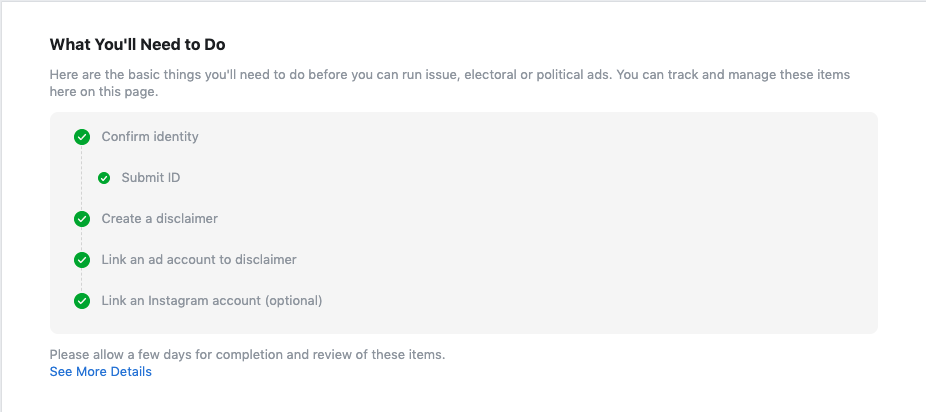
Setting up your pixel & conversions
Setting up your Facebook pixel to track traffic and conversions on your petition page will allow you to:
- track people who sign the petition
- take advantage of Facebook powerful algorithms to target your ads to people most likely to sign
- create a Lookalike audience of people similar to people who have signed
- exclude people who have signed your petition from seeing your ads
- retarget people who engage with your website
Make sure your pixel is on every page of your site by following these instructions from Facebook. Depending on how your website is set up you may need help from your developer.
If your form doesn’t send a lead event to Facebook, a handy workaround is to redirect people who sign to a dedicated thank you page and create a custom conversion that triggers when people land on that page.
To deliver your ads to people who are using iOS devices who have opted out of tracking you need to make sure you have:
- Verified your domain
- Prioritised your events in the Aggregated Event Messurement.
Setting up your ads step by step
Campaign settings
Now we are ready to set up our ads. Facebook is constantly rolling out changes so your ad set up may not look exactly the same but here are some key things to look out for in the set up.
Jump into ads manager and hit create
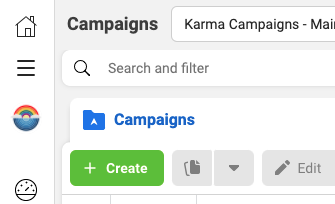
Select conversions (or sales) as the ad objective and hit next
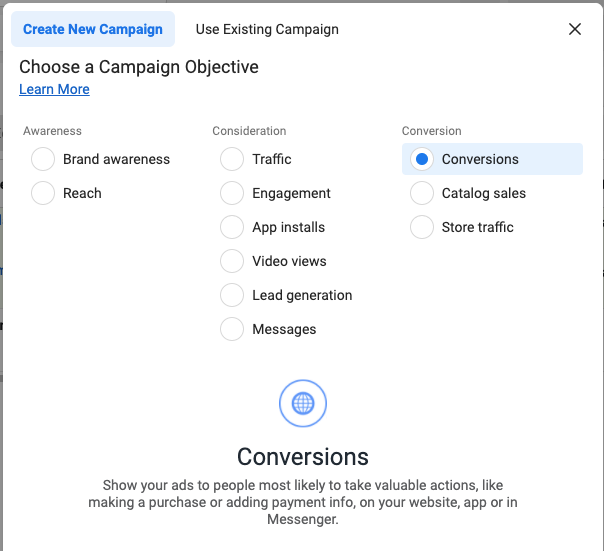
Campaign settings
Give your campaign a name
Select “Social issue, election or politics” from the Special Ad Category dropdown – if it applies to you
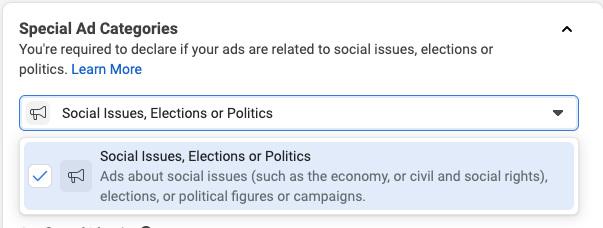
Turn on Campaign Budget Optimisation and set your Budget
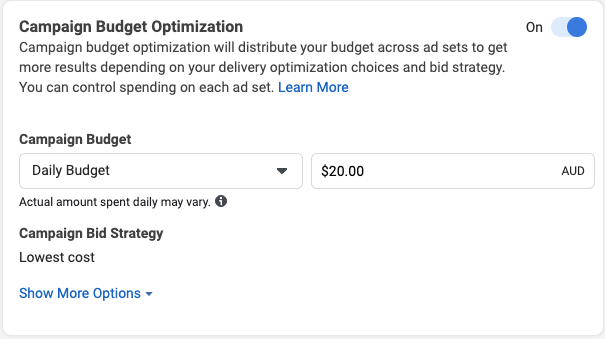
You may want to set a maximum cost per signature, in this case change the Bidding strategy to cost cap

Hit Next
Ad set setting
Select your pixel and conversion event
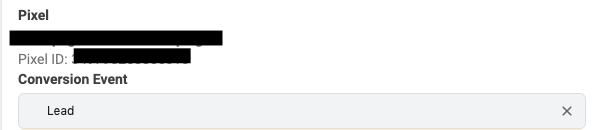
Turn dynamic creative to on
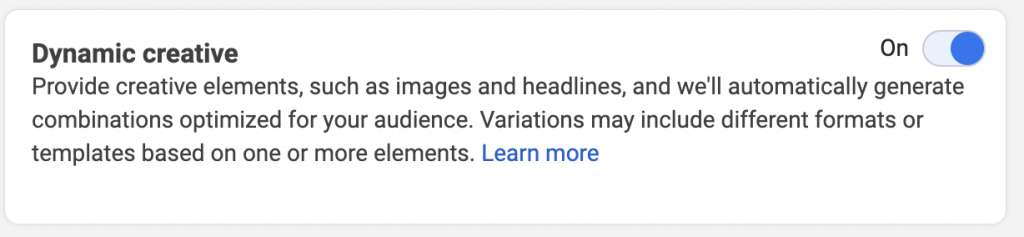
If you selected Cost Cap in the campaign settings add you cost control
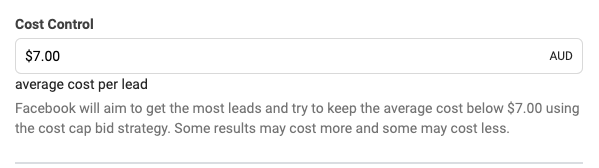
Under more options change the attribution model to 1-day click
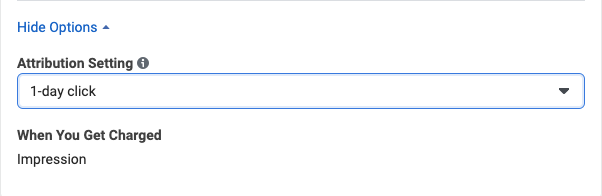
Add your start and end date under Budget & schedule
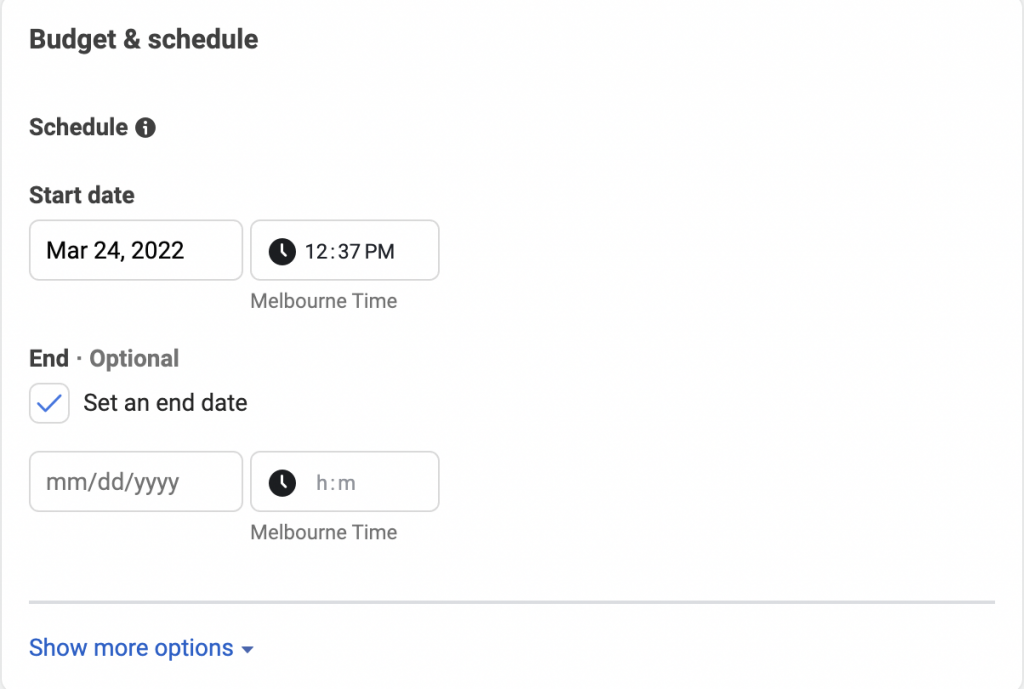
Hit edit next to Audience > Settings to change the audience targeting details and ad relevant interest. Exclude is where you want to add any Custom audiences you created for exclusion.
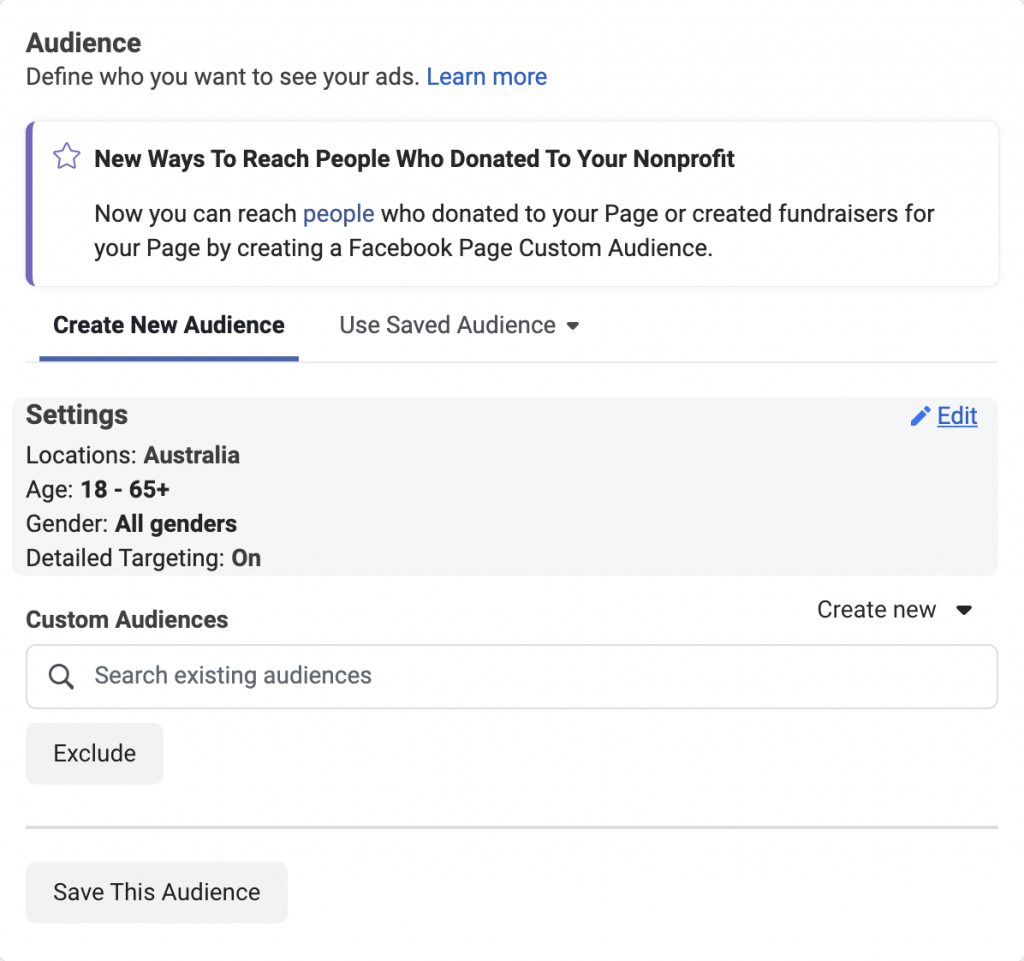
Hit next, add your prepared creative, review and publish
How did you go?
Let me know how your campaign went below.
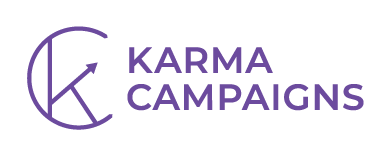

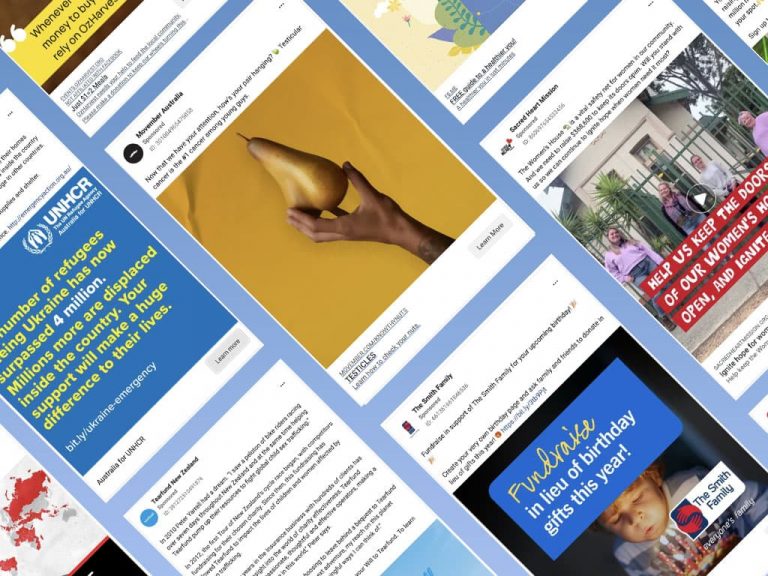
![Digital Marketing for Social Enterprises: Definitive Guide [2023]](https://karmacampaigns.com/wp-content/uploads/2022/06/Blog-hero-digital-marketing-nonprofits-768x518.jpeg)